Overview
We provide systems, pedagogical, and software support for our institutional Learning Management System, Avenue to Learn, and our video content management/streaming platform, MacVideo. In addition we also provide pedagogical support for provincially supported tools including Pressbooks and H5P. These tools enable instructors to teach in more flexible ways and offer students opportunities to cultivate digital literacy skills. We also partner with Campus Classroom Technologies (CCT) and University Technology Services (UTS) to provide pedagogical support for use of Echo360, Zoom and Microsoft O365. We look forward to continuing these partnerships, and to creating a communication pathway for instructors who are not aware of these tools.
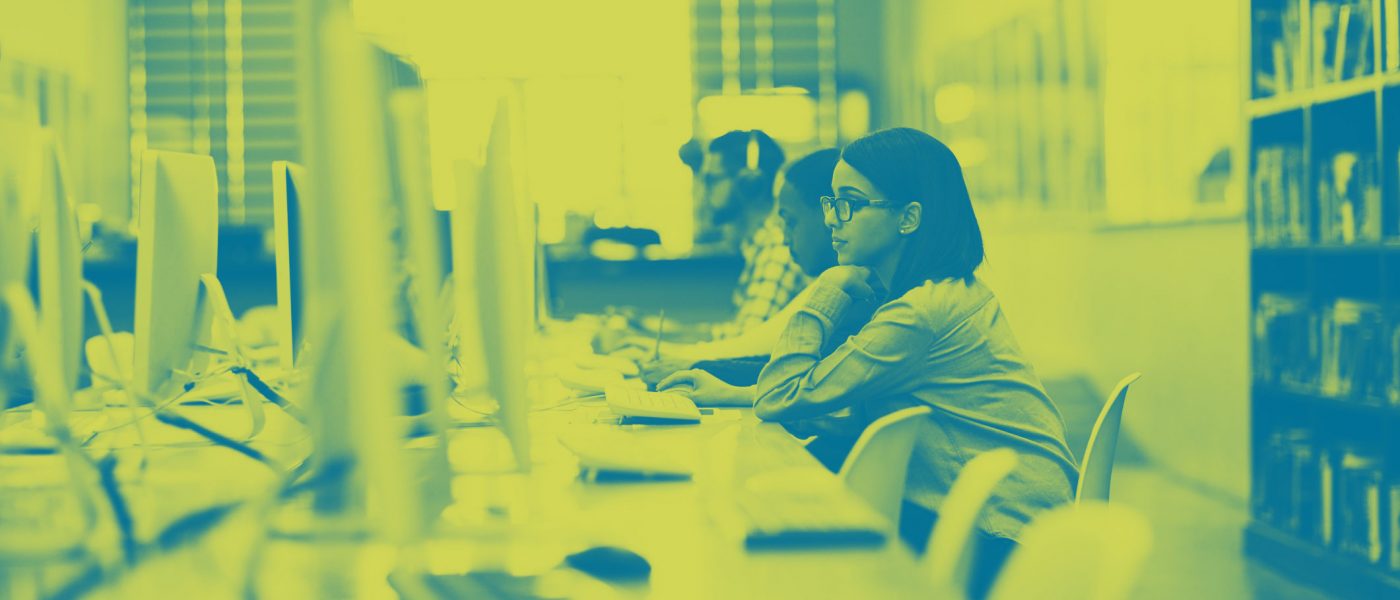
Avenue to Learn
Avenue to Learn is a web-based course management system. It is designed to create a rich online learning environment for students that includes features such as an electronic dropbox, an automated gradebook, discussion boards, and quizzes.
Go to AvenueAvenue to Learn
Help & Support
- Avenue to Learn support is available from 8:30am – 4:30pm (Monday – Friday).
- For the quickest response, please go to our support intake form, located at http://avenue.mcmaster.ca/support/
- You can also reach us at (905) 525-9140 ext. 23757 or on Microsoft Teams, in the Blended/Online Community of Practice, in the Avenue to Learn channel.
- Student help, course requests, workshop registration and other information can be found on the Avenue login page under Announcements or under Support: http://avenue.mcmaster.ca/
- Online resources are available on our support wiki: https://avenuehelp.mcmaster.ca/
Bi-Annual Reviews
As part of the LMS Review that was conducted in 2019, we have instituted a feedback process, essentially taking the temperature every two years. You can find the results at the following link.
MacVideo
MacVideo.ca is a service available for hosting and delivery of media files by McMaster faculty and staff for McMaster related purposes. MacVideo is not intended for media storage or archival purposes.
While MacVideo.ca content can be delivered to audiences outside McMaster University, the service is primarily meant to support the use of video in teaching and learning; it’s not meant for viral videos. Please consider using an alternate video platform like YouTube or Vimeo if you want content to have a wide public audience.
Help & Support
Please visit our MacVideo Knowledge Base website for any support needs.
The website provides:
- News and updates
- Server status
- Tutorials
- Troubleshooting
- FAQs
Other Tools
Expandable List
H5P is an easy-entry interactive content creation platform supported by eCampusontario and freely available to any Ontario post-secondary educator, learner and staff member. Users can create and share interactive content that can be embedded in an Avenue to Learn course, any website or PressBooks (an online book production tool). There are over 45 content types available.
Examples of H5P use could include:
- Inserting T/F or multiple choice questions after a video or course reading to make key concepts more memorable.
- Breaking up slide presentations or video clips with interactive questions and reflective exercises such as fill-in-the-blanks, drag-and-drop.
- Create a fillable document using the “Documentation Tool” to guide learners through a course or lab manual.
Getting Started with H5P: You can get started with creating your content (and seeing thousands of examples that you can explore or use yourself) through eCampus Ontario’s H5P Studio website. Click on “Register” at the top right, and sign up for a free account with your mcmaster.ca email. Looking for more help? See Creating Interactive Content with H5P workshop video recording. Email us with questions: mi@mcmaster.ca
Microsoft365
McMaster faculty, students and staff have access to the following Microsoft apps that can assist with teaching and learning, including accessibility and translation features. Access and technical support for these applications is managed through University Technology Services:
Class Notebook – organize lesson plans and course content in your own digital notebook, create a workspace where you can give each student personalized feedback
Excel – create workbooks with tables and charts, also allows you to discover and connect data, model and analyze it, and visualize insights
Forms – Create surveys, quizzes and polls in minutes, see results in real time.
OneDrive – Store your files in one place, share with others and get to them from any device connected to the internet.
OneNote – allows for collaborative live notetaking, can integrate other Microsoft apps
Planner – create a plan, build a team, assign tasks and update status
Powerpoint – design presentations (templates and translations available)
Staff Notebook– collaborate with faculty and staff to share notes, policies, procedures, calendars
Stream: share videos of classes, meetings, presentations, training sessions, comes with searchable transcripts
Sway: create and share interactive multimedia reports, presentations, or stories
Teams: a customizable chat-based team workspace which allows for the integration of the other Microsoft apps
Word: create documents from templates or customized
Yammer: connect people across teams and organize around projects (almost like Facebook for a workspace)
Echo 360
McMaster instructors have access to Echo360, an active learning platform that allows for lecture capturing from a laptop or in-classroom from installed Echo360 cameras, student response features (similar to iClicker), a multimedia discussion boards, student note taking with direct links to presentation slides or videos, the flagging of confusing content, bookmarking of content, an easy-to-use video recording tool, live streaming from Echo360 equipped classrooms, searchable transcriptions with all video, etc. through Campus Classroom Technologies (CCT). This platform is fully integrated into Avenue to Learn and at no cost to faculty or students. CCT provides access and support for this platform. MacPherson can provide additional guidance on how to use of Echo360 to promote student engagement in face-to-face, blended and online courses, or connect you with instructors using it.
PressBooks
Courtesy of the Ontario government, all Ontario post-secondary institutions have free access to the education version of PressBooks, an online book and document publishing platform. PressBooks can be used to create books, guides and other materials that are accessible across all platforms and devices. Pressbooks EDU has built-in features such as H5P, to create interactive components, hypothes.is for collaborate note-taking and annotation academic themes and improved scientific notation. To create your own free PressBooks account or to find openly-licensed material created through PressBooks visit the eCampusOntario Open Library Publishing Platform.
Third-Party Tools
If you’re looking for support around use of a tool that is not institutionally-supported, we can provide advice, but perhaps not necessarily endorsement. Here are a couple of resources that you might find helpful when considering your educational technology tool options:
- Rubric for eLearning Tool Evaluation – developed by Gavan Watson and Lauren Anstey (Western University), this rubric can be used to evaluate functional, technical and social considerations for use of online tools and platforms.
- Jane Hart’s Top Tools for Learning – a curated and researched repository of educational technology tools from the Centre for Learning and Performance Technologies.
